Either:
This search gives you the facility to extract a list of records that matches text against a single field. For example, you could search for the home address country that matches "Netherlands" or find Bookmark's URLs that end in ".co.uk".
To Launch the Database Simple Search
Either:
Choose from the Main Menu "Tools/Database Search", or
Click on the Main Toolbar icon:
![]() or Press F9.
or Press F9.
Choose your type of search between, Full or by Field:
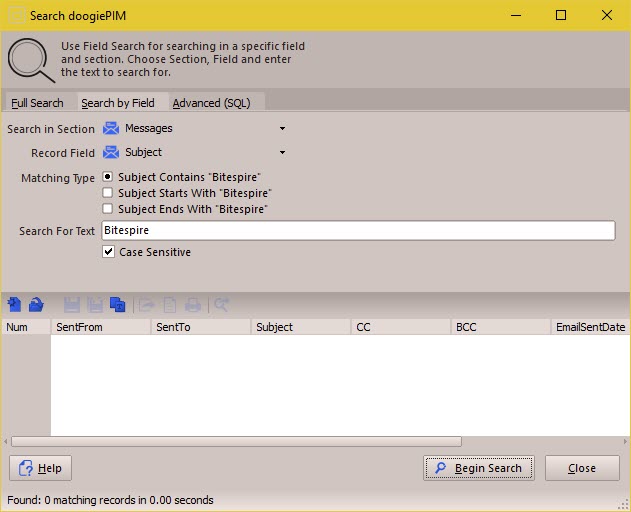
To Conduct a Search by Field
1. First choose a section from the drop down list by clicking on the long button: Search in Section
2. Next choose the record field from the list next to Record Field.
3. Choose the Matching Type. from the available radio buttons that best describes how to match your search text to the record's field.
4. Enter the text you want to search for in "Search for Text". The search is not case sensitive so "BiteSpire" also matches "BiteSpire" and "BiteSpire".
5. Click on Begin Search to start the search. Depending on how many records there are, it may take a few seconds to compile the list.
Any results found are listing in the list view that is displayed. From here you can go to the record in the relevant section, export the list or print the list.
Use the icon command on the toolbar above the list view accordingly.
Related Topics
Introduction to Searching and SQL